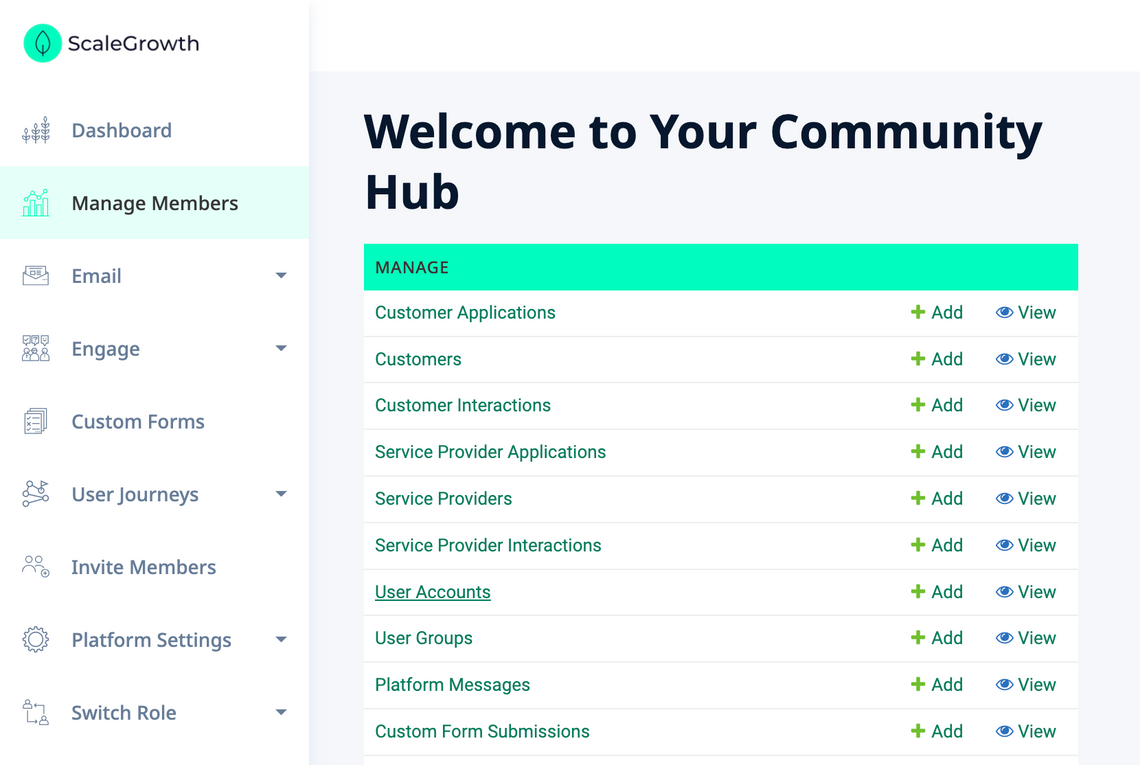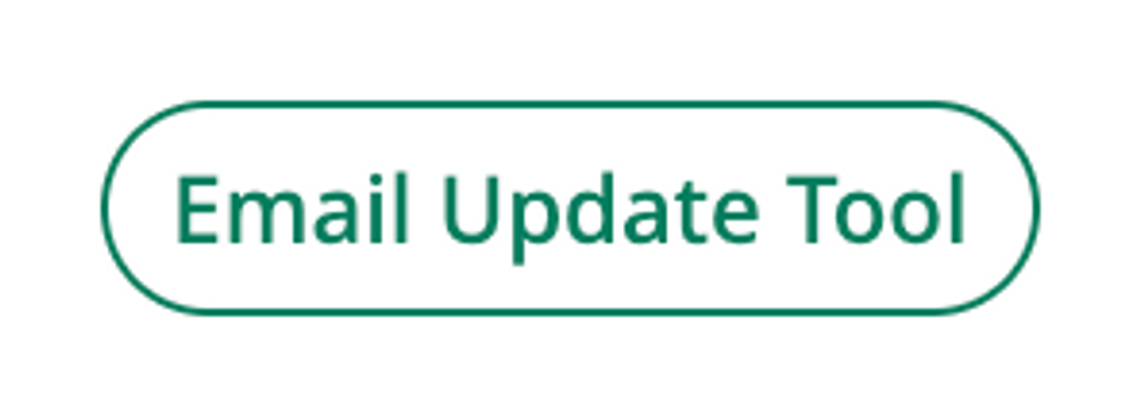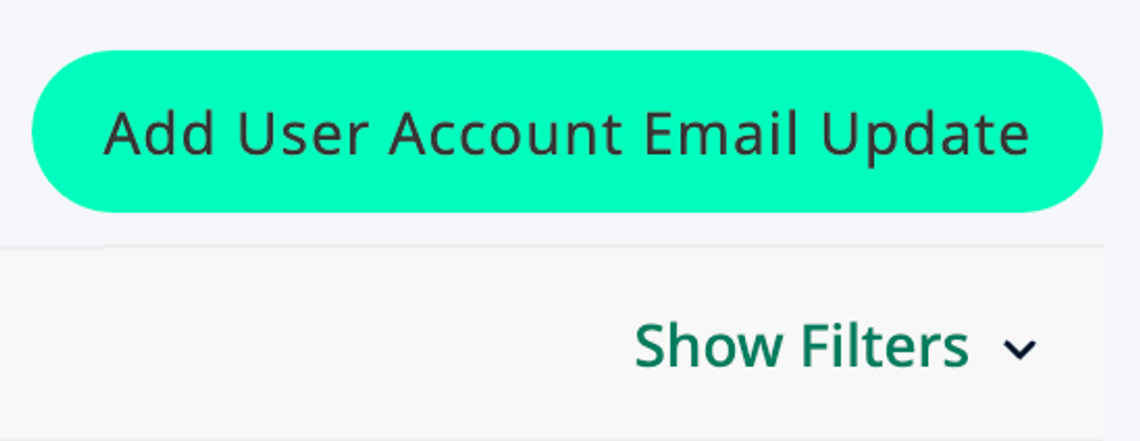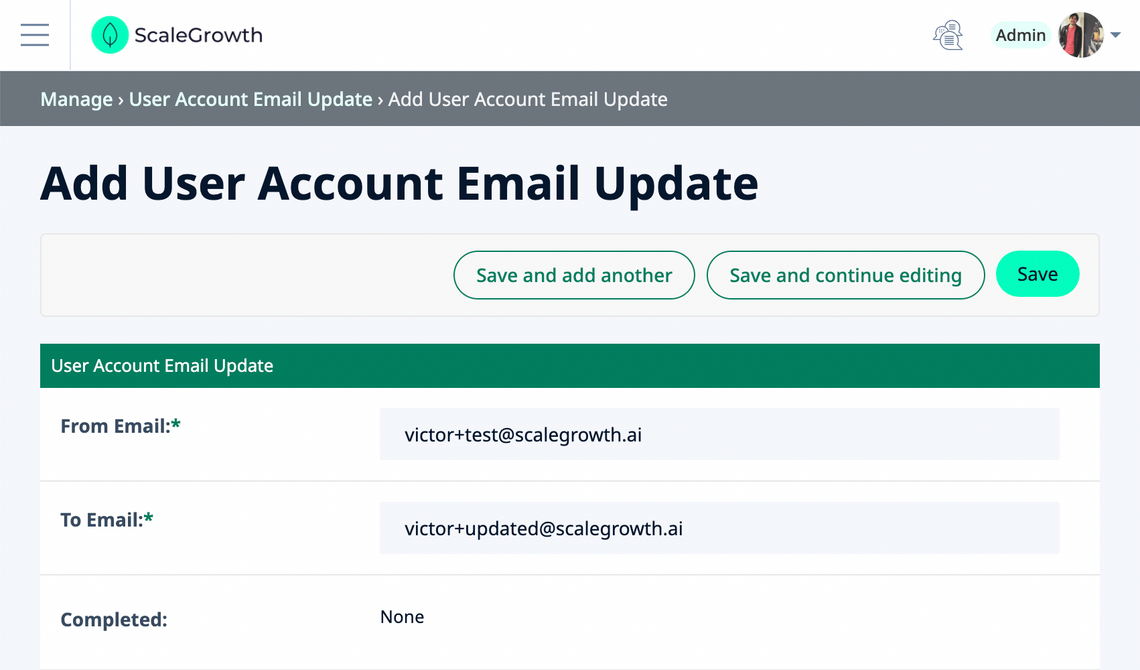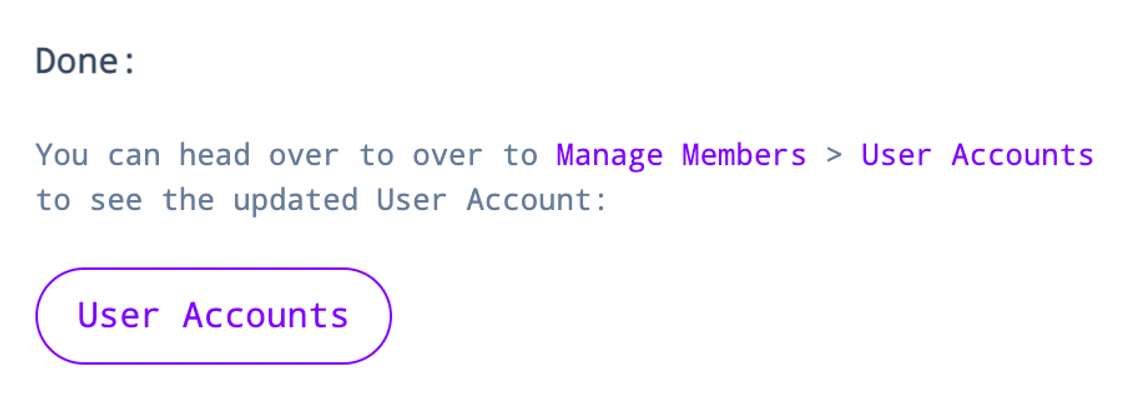To Change User Email:
- Log into ScaleGrowth with your Admin or Moderator account.
- Make sure you are in your Admin view – you can use the Switch Role menu to get there.
- Head to Manage → User Accounts:
- Here, you will find the Email Update Tool in the top area of the page:
- Please note that you can not change the email of other Admin or Moderator accounts.
- If you wish to change the email for one of these accounts, you will need to first use the Revoke Admin and/or Revoke Mod buttons to revoke their Admin or Moderator status.
- Click the Email Update Tool button, which will take you to a new page where the history of all your changes will live.
- On this page, click the Add User Account Email Update button in top right:
- Enter the current email under From Email and the new email under To Email here:
- Click Save – you will now see the update is ready to run:
- Click the Run Update button under the Actions column.
- The update will run, and show you the results.
- If there are any issues or errors, please contact [email protected] or your ScaleGrowth account manage.
- Otherwise, upon successful update, you will see this output at the end:
- Important Note: after you updated users' Email, they will need to go ahead and Sign Up on the Platform using their new Email if they haven't already. This ensures that they verify their ownership of the new email for security & privacy purposes, as well as gives them the chance to choose a different password if they wish.
💡💡💡 Our recommended security best practice is to suggest to your end user to avoid password re-use and create a different password for the new email. 💡💡💡
All done!