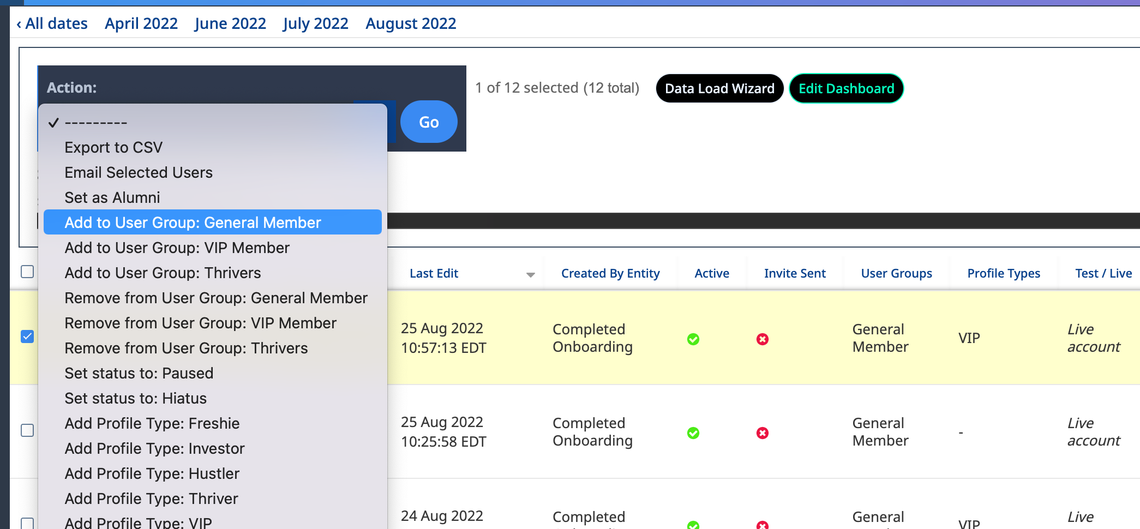It's important to understand the difference between Profile Types vs User Groups as they serve different purpose and enable different functionalities within the platform.
Let's start with definitions:
Profile Types define each type of User Profile, and this is where you can create unique data model for each type of User Profile.
- Profile Types are associated with data models, and it is often self-identified/selected during the member onboarding journey.
- Profile Types can be shown on the Profile view, Directory, Micro-page, etc.. In fact, you can configure where to display Profile Type as a badge or a field. On Admin dashboard, it also shown under "Profile Type"
User Groups are defined by certain criteria of a group of members.
- User Groups can be a profile type, or a membership group, or defined by a specific profile field. You can also interlock User Group to a specific Profile Type as well.
- Each member can belong to multiple User Groups. Often, user groups is used to manage permission, access control, for members and groups.
- User Groups can be shown on the Profile view, Directory, Micro-page, etc. You can configure where to display User Groups. On Admin dashboard, it also shown under "User Groups"
How to Add/Remove/Edit Profile Types or User Groups
To Add/Remove/Edit Profile Types:
- Log in to your Admin account
- Navigate to Settings >> Configuration >> Profile Types >> here you can add/remove/edit Profile Types
To Add/Remove/Edit User Groups/Memberships:
- Log in to your Admin account
- Navigate to Settings >> Configuration >> User Groups/Memberships >> here you can add/remove/edit User Groups
How can Users select their Profile Types
Profile Type can be one of the onboarding questions for members to self-identify who they are, hence to fill out the profile fields that are associated with each profile type.
Profile Type can be also updated through user's Profile View.
How can Admin set or change member's Profile Types or User Groups
Admins can set or change any member's Profile Types or User Groups via Admin's Member CRM.
From your Admin view:
- Navigate to Manage > Members
- Select the checkbox next to the member you wish to update Profile Types or User Groups
- Via "Action" dropdown, you can add/remove member from both User Group and Profile Type
- You can also batch changes on selecting multiple members
Learn more on How to use ScaleGrowth Member CRM here.